How To Optimize Your Blog for Search Engines - Pt 2
In the previous post we learned about the basics and advantage of SEO in Blogger.com, today in this post we will learn how to utilize the potential of the blogger SEO settings for boosting up your blog's traffic. There is nothing so complex in this tutorial, so sit easily and become curious. And you will easily learn how to use the Blogger.com Search Preferences settings.
Before proceeding let's have a look on the screenshot of the Settings panel
1. Meta tags
Meta tags is a special code used in Hypertext Markup Language (HTML) which defines the certain aspect of your blog or site. It is inserted before <head> tag in the webpage. The information provided in the meta tags are used by the search engines to show up the search results. If your blog contains information about some topic and someone on the web try to find that information on Google then, immediately Google will show up your blog/site on search results. But for that your blog must have proper meta tags.
So now we will see how you can add proper meta tags in your blogger's blog.
1. Open Blogger Dashboard
2. Go to Settings > Search Preferences > Meta tags section
Initially it will look like the above screenshot.
3. Select yes and write a small description about your blog (maximum 150 character)
4. And click on save changes button and you're done with adding meta description to your blog.
After you add meta tags then wait for the Google to update your blog and show up in search results. And when search results will be shown in the Google it would be something like this
Note : Normally it would take 1-2 weeks to show in the search results. It can vary from 1 week to 1 month also. nothing can be said very certainly about when Google will show you blog in search results. So wait and watch and do not worry.
2. Errors and redirections
Errors and redirection section controls the unexpected errors in the sites/blog. A proper 404 error page tells the users that he/she is doing, for example if he/she has stumbled upon a page in blog which doesn't exists then they will get a error notification message.
Below is an example of Google's Error page
1. Go to Errors and redirections and click on [Not Set] Edit
2. Now write a good message which will be displayed in Error pages of your blog and save it.
3. Go to address bar and type your blog/site url and add /404 just after the url and you will see your saved results.
Below is an example of Google's Error page
1. Go to Errors and redirections and click on [Not Set] Edit
2. Now write a good message which will be displayed in Error pages of your blog and save it.
3. Go to address bar and type your blog/site url and add /404 just after the url and you will see your saved results.
Redirection
Redirection can be used to direct your users to a the content which now exists in a new page. Suppose you have a About me page which has a url http://blog.example.com/p/about.html but now you have made a new page with url http://blog.example.com/p/about_me.html want your users to visit the new page instead of old page, then redirection will help you in this.
Let's see how can we do this
1. Open redirection section by clicking on the edit
2. Now add old url in the above box and add new url.
3. You will get a clear image of the steps in below screenshot
While adding the url omit the homepage address, example if the old url of page is http://www.example.com/p/about.html then omit the http://www.example.com as it is added automtaically by the settings. you just need to add /p/about.html same is with the new url too.
4. Now save the changes.
4. Now save the changes.
Crawlers and indexing
This is very important section of blogger search engine settings panel. Without going much in detail let's see how it affects your blog's traffic.
First section is Custom robots.txt
This section tells the google robots that how to index your blog and how to display it in search results. It's very important because there are some pages in your blog which you will not want to be displayed in the search results. Seeing this need Google has brought custom robot.txt features.
It's very simple to add this in your blog.
1. Open Custom robots.txt
2. Now add the below given code in inside the box
here's the code
User-agent: Mediapartners-Google
Disallow:
User-agent: *
Disallow: /search
Allow: /
Sitemap: http://example.blogspot.com/feeds/posts/default?orderby=UPDATED
3. After adding the code edit the example.blogspot.com by your blog url
Here's the screenshot of it
Custom robot header tags
This is very useful feature by blogger which allow us to select the page we want to be displayed in search results and hide the pages we don't want to be displayed in search results.
1. Open Custom robot header tags section and make selection as shown in the image
2. After you have made selection save the changes.
Finally you have made all the necessary changes in your blog which is must for SEO











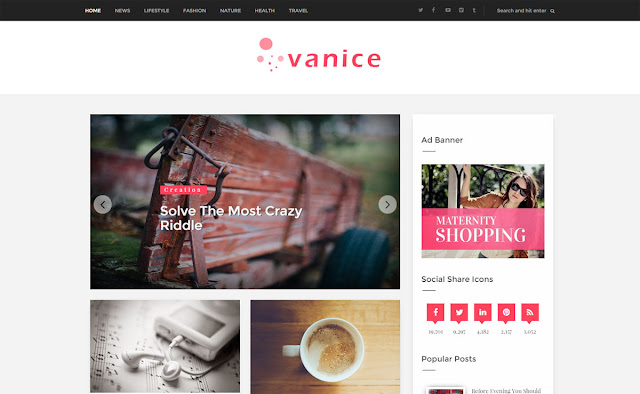

To want make money online click this site http://solutioncage.blogspot.com/2015/12/make-money-online.html
ReplyDeletevery good easy to follow kudos
ReplyDeletemerry xmas please i need ur asistant i have added the meta tag description to my blog and is displaying those key word in the front of my page i av tried many times to Edith and re edith yet no avail pls assist me
ReplyDeleteWell-timed blog post , Incidentally , if anyone requires to combine PDF or PNG files , my colleague discovered text here http://zakupki.gov.ru/forum/user/profile/1133449.page.
ReplyDeleteAmazing. Thank you for this.
ReplyDeleteAmazing. Thank you for this.
ReplyDelete